 Discord Account Linking Guide
Discord Account Linking GuideTo send messages in the MCNR Discord, you will need to link your in-game account to your Discord account. This protects our Discord server from abuse, and enables accountability, as your Discord name will match your in-game name.
Features & Benefits- Access all the channels in the MCNR Discord server.
- Keep your Discord nickname in sync with your in-game name.
- Change your in-game password via Discord. Simply message the MCNR bot with '/password'.
- Get alerted in-game when someone mentions you on Discord.
NOTE: A video guide for this process can be found at the end of this post if you get stuck or would prefer a guide in video form.Step 1 - Joining the MCNR Discord serverOf course the first step is to actually join our Discord server. If you haven't already joined, go to
https://mikescnr.com/discord or click the image below:
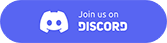
NOTE: If it says the invite is invalid or expired, you need to log into your Discord account, or perhaps your Discord account e-mail has not been verified. This is a requirement to join.
When you join you will only see the #welcome channel containing instructions. You'll see the rest of the channels once you link your accounts.
Step 2 - Message the MCNR botThe first thing you need to do is message the MCNR bot. You'll see it at the top of the member list in the Discord sidebar.
Right click on the MCNR bot in the player list and select 'message'. On mobile, tap/hold on it and select Message.
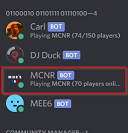
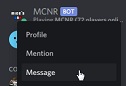
You’ll also notice in the message in the #welcome channel there is a mention to
@MCNR. You can select this and then choose ‘message’.
Once you're messaging the bot, type '/verify' for instructions, or just read the rest of this guide.
SECURITY NOTICE: Ensure you are messaging the correct MCNR bot. The username of the bot is MCNR#3030.The bot will never message you out of the blue unless your account gets unlinked. It will never ask for passwords.
Step 2a - Enable direct messagesIf you get an error from the 'Clyde' bot when messaging the bot, as shown below, you need to enable direct messages in settings.
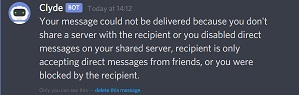
See these video guides on how to do this:
Eenable DMs on PCEnable DMs on mobileStep 3 - Verification instructionsOnce you message the MCNR bot with '/verify', you'll see these instructions:
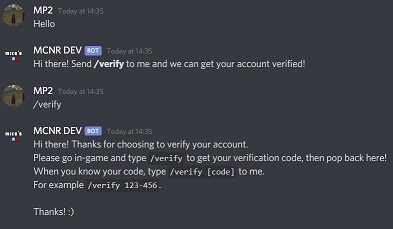 NOTE: In the rest of this guide, the bot will have the name 'MCNR DEV' in the screenshots. This is just for illustration purposes. The bot you need to message is called simply ‘MCNR’.Step 4 - Get verification code
NOTE: In the rest of this guide, the bot will have the name 'MCNR DEV' in the screenshots. This is just for illustration purposes. The bot you need to message is called simply ‘MCNR’.Step 4 - Get verification codeAs per the instructions shown in the direct message, you need to go in-game and type /verify to get a verification code.
 NOTE
NOTE: You must be registered ingame and have
1 hour of play time on the server before you can verify. This is to prevent people making new accounts to troll.
The verification code you get is in the format of
123-456. The first part (123 in this example) is your account ID. The second part (456 in this example) is your random verification code. Both parts are needed to verify your account, in the format shown.
To easily get this code from in-game to Discord, you can press T/F6 to open the chat input and type the code, then press Ctrl+A to select all then Ctrl+C to copy it. You can then paste it to the bot with Ctrl+V after typing '/verify '.
Do not send the code in chat or share it as other players will be able to verify their own Discord account to your in-game account. There is scripted protection against players sending a verification code in chat but please be careful.NOTE: Each time you use /verify in-game you'll generate a new code (the part after the dash). Also, once you verify your account on Discord, the verification code used will no longer be valid. This is to prevent other players verifying as you.
Step 5 - Submit verification codeOnce you have the code you need to send the MCNR Discord bot the command '/verify' followed by a space and your verification code. For example '/verify 280-190'. The bot will then check if this is valid and let you know if you've been verified.
Step 5b - Verification code rejectedIf after sending the '/verify <code>' command to the MCNR bot you receive a reply that the code was not validated, here might be the reasons why.
-
Invalid code format: The code must be in the format '123-456'. The first part is your account number and could be 1 digit or 5 or even 6, depending on your account ID. The second part is your account's Discord verification code and will always be 3 digits. Ensure there are no spaces, and that the dash is in place.
-
Invalid account: The first part of the code (before the dash) is your account ID. If the account ID doesn't exist, the bot can't check your account verification code.
-
Invalid code: If the first part of the code (before the dash), which is your account ID, is a valid account, but the Discord verification code on that account doesn't match the second part of the code (after the dash), the verification will fail.
Step 5b - Verification code acceptedIf your code is verified, you will be given the
Verified role on the Discord server. Your in-game account is now linked to your Discord account and you can send messages in the Discord server.
Your Discord nickname on the MCNR Discord server will be set to match your in-game name and cannot be changed. It will automatically update if you change name in-game.
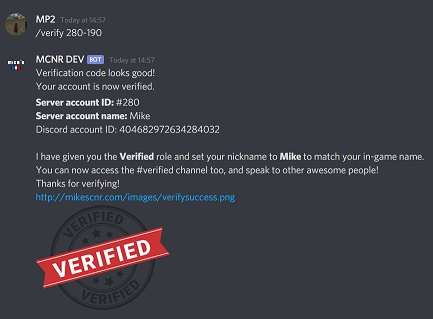 Video guide
Video guideIf the above information wasn't clear enough, or you prefer it in video form, here's a video guide:
Thank you.